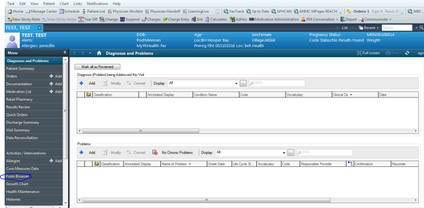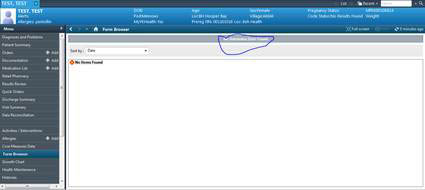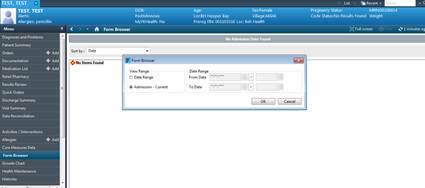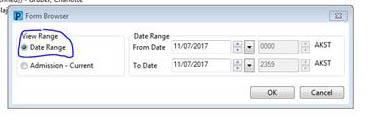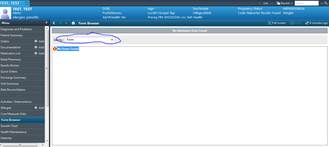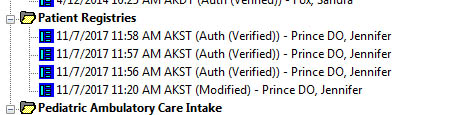How to Add and Remove CPP RAVEN banners
From Guide to YKHC Medical Practices
Adding And Removing CPP Banners
PowerChart
- Ad Hoc
- Check box in front of Patient Registries
- Click on chart button on lower right corner of the page
- Check CPP box
- Click on green check mark on upper left to chart
- Refresh and check banner
First Net
- Ad Hoc
- All items
- Ambulatory Care
- Check box in front of Patient Registries
- Click on chart button on lower right corner of the page
- Check CPP
- Click green check mark in upper left corner
- Refresh and check banner
(Just a couple more steps than in Power Chart)
Removing a CPP Banner
- Go PowerChart
- Ad Hoc
- Check box in front of Patient Registries
- Click on chart button on lower right corner of the page
- Uncheck CPP box
- Click on green check mark on upper left to chart
- Refresh and check banner
When the above steps do not work then…
Go to Form Browser.
Change the date range to include the past four years. (Right click over the gray box that usually includes the date/date range and choose Search Criteria.)
Choose Sort By→Forms
Go to the Patient Registries forms.
Right-click over one of the old ones and choose Modify. Change the form to what you want it to be, then click the green check mark. Refresh