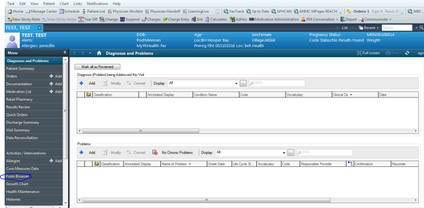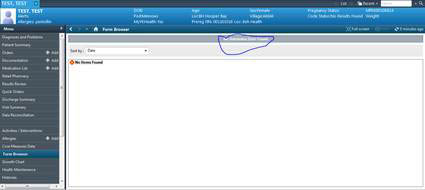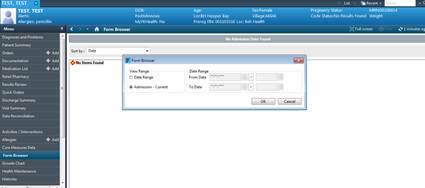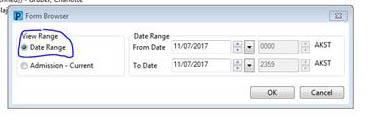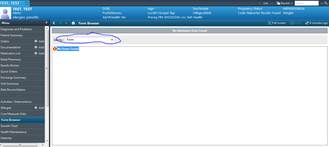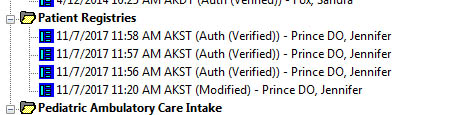How to Add and Remove CPP RAVEN banners: Difference between revisions
From Guide to YKHC Medical Practices
No edit summary |
|||
| Line 1: | Line 1: | ||
==Adding | ==Adding a CPP Banner== | ||
===PowerChart=== | |||
*Ad Hoc | *Ad Hoc | ||
*Check box in front of Patient Registries | *Check box in front of Patient Registries | ||
| Line 11: | Line 9: | ||
*Refresh and check banner | *Refresh and check banner | ||
===First Net=== | |||
*Ad Hoc | *Ad Hoc | ||
*All items | *All items | ||
| Line 22: | Line 20: | ||
(Just a couple more steps than in Power Chart) | (Just a couple more steps than in Power Chart) | ||
==Removing a CPP Banner== | |||
Go to Form Browser. | Go to Form Browser. | ||
Latest revision as of 04:25, 21 November 2020
Adding a CPP Banner
PowerChart
- Ad Hoc
- Check box in front of Patient Registries
- Click on chart button on lower right corner of the page
- Check CPP box
- Click on green check mark on upper left to chart
- Refresh and check banner
First Net
- Ad Hoc
- All items
- Ambulatory Care
- Check box in front of Patient Registries
- Click on chart button on lower right corner of the page
- Check CPP
- Click green check mark in upper left corner
- Refresh and check banner
(Just a couple more steps than in Power Chart)
Removing a CPP Banner
Go to Form Browser.
Change the date range to start before 2013 (When Raven/EMR was launched). (Right click over the gray box that usually includes the date/date range and choose Search Criteria.)
Choose Sort By→Forms
Go to the Patient Registries forms.
Right-click over one of the old ones and choose Modify. Remove the check mark from the CPP box to remove the CPP registry banner. Click the green check mark in the upper left hand of box. Ignore the error message and refresh the chart.