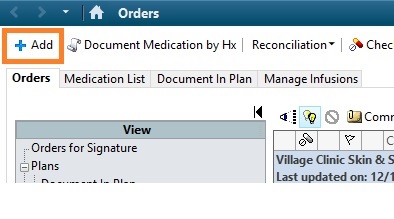RMT Process
From Guide to YKHC Medical Practices
How to do RMT on RAVEN
- Go to Message Center (RPG Page 16)
- Go to Proxies tab on upper left– hit arrow – Select the appropriate RMT box: Yukon/Kusko/Emergency/CPP/Optometry/Dental
- Select 1st document in the list appearing on the Right side and open it.
- Read RMT- then to review orders
- Locate patient’s name in right upper corner and select the downward arrow to open the patient’s chart within orders
- Scroll on the Order’s View box (lite blue box on the left side) to see the village clinic powerplans located at the top.
- Review the Village Powerplan selected in the right window.
- If no orders added, just close the chart.
- If you check additional order boxes, sign (NOT INITIATE)
- For orders not on the powerplans, choose ADD to PHASE. Then hit sign (NOT INITIATE)
- Close the patient’s chart; MESSAGE CENTER should automatically become visible with the RMT document you were working on.
- Now to Modify and add addendum – right click within the body of the RMT document and choose modify.
- The area for you to add the addendum will appear at the bottom of the RMT document.
- Type in your comments.
- Now at bottom of RMT document Hit Additional Forward Action box –
- In the To: field - Select the Health aide who sent the RMT document to you (delete previous RMT health aide’s name).
- Then Click "OK and Close" – (DO NOT HIT NEXT)
- If a patient needs a medication to be sent from Bethel pharmacy – Order it from the blue Plus from the left side of the screen and select "mail to" when ordering it. New meds can be written on either form.